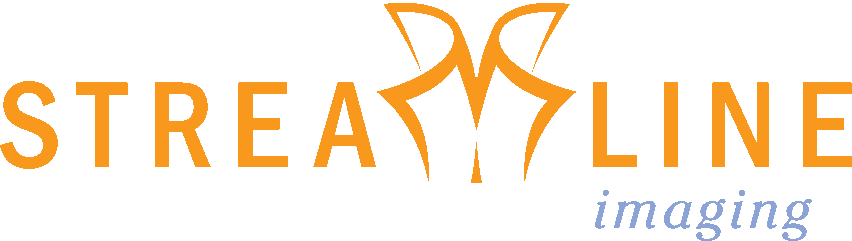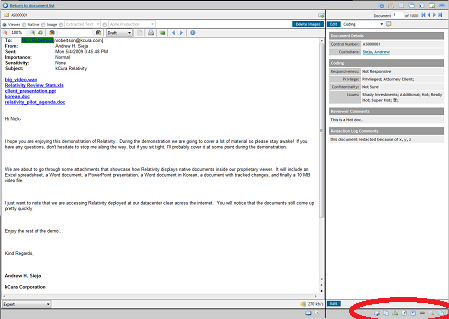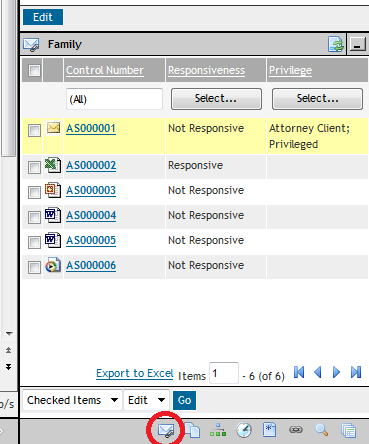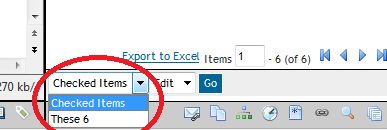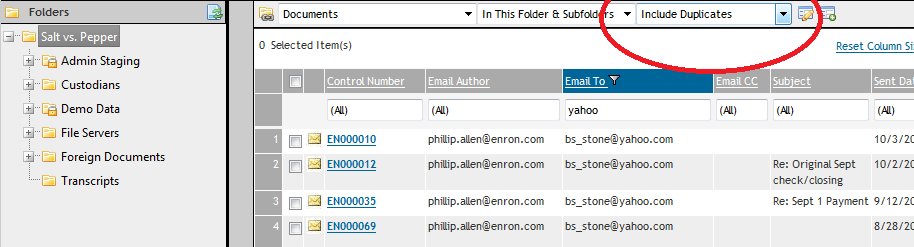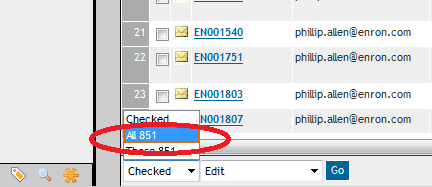There are several ways to mass code duplicates, family members, and email conversations in Relativity. From the back end, we can set it up to automatically propagate your coding options to these related documents. The below instructions are for you to manually mass code/edit the documents in the scope of your review.
Within the Core Review Interface
Let's say you're reviewing a document and you want to apply the same coding to duplicates, family, or the email thread. Instead of opening your coding layout as normal with the blue "Edit" button, look on the bottom of your layout to the Related Items Pane (see below).
The specific icons and order of each view may be different depending on your case environment, but the below should be fairly close. Click on the furthermost left icon, which should be what looks like an email or a page with a paperclip. This will display all the family members (email + attachments) associated with the record you are viewing.
To mass code all family members, either select all or specific records via the checkbox to the left or choose "These __" under the first drop down (see below) and click the blue "Go" button.
Your coding form should appear in a pop-up (make sure pop-ups are NOT blocked for your Relativity site). Be sure to check the box to the left of the coding option you are editing, as well as your coding option just like you would do for a mass edit from the main document list. Be sure to hit the "Save" button to apply all your coding edits.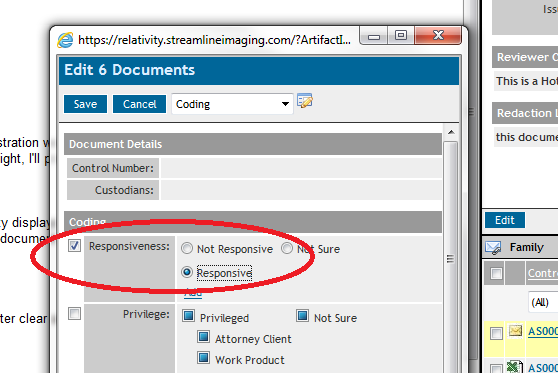
To Mass code/edit duplicates and email conversations, you would perform the above tasks the same way, just be sure to click on the related items view that you wish to code for.
From the Main Document View
Let's say you've done a search or filtered down a selection of documents from your main doc view. Now you want to apply the same coding to duplicates, family members, or the conversation thread. To accomplish this, look to the top of your screen where you will see three drop downs. The first is your view, which controls which documents are being viewed, the columns, as well as the sort order. The second drop down allows you to choose whether you want to view documents just in that folder or include sub-folders, as well. The third allows you to bring in family, duplicates, and email thread documents whether they are responsive to your search/filter or not.
Once you have brought in your related items, you can them normalize them by mass editing. Select "All ___" from the first drop down on the bottom of your screen, leave the second on "Edit" and hit the blue "Go" button. This will bring up your coding options in a pop-up window. Select your coding option(s) and remember to hit the "Save" button to apply your edits.